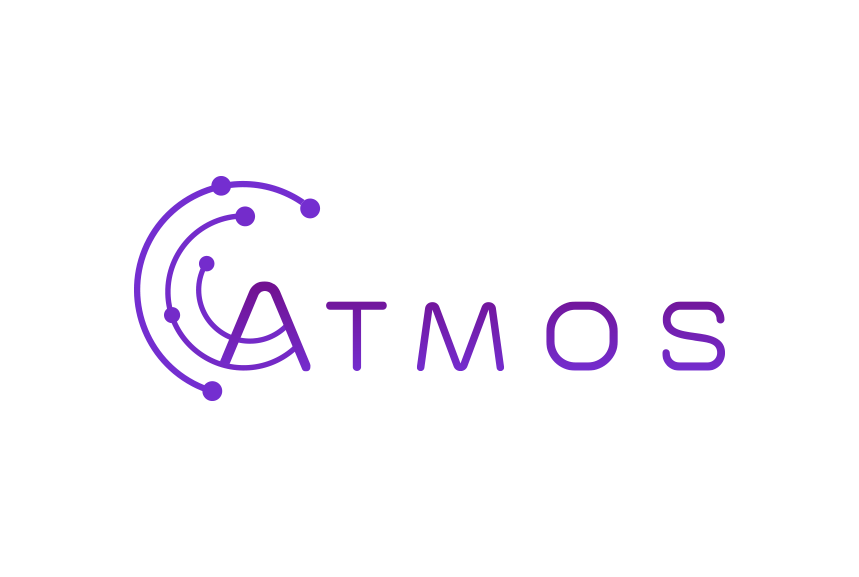Follow these instructions to set up your Exchange e-mail in the standard Mail app on your Android smartphone or tablet.
- Open your app “Settings”
- Tap “Accounts”
- At the bottom, tap “Add Account”
- Select “Exchange”
- Enter your Microsoft 365 Exchange e-mail address and password.
- Tap “Microsoft Exchange Active Sync”. Android will now try to retrieve your server settings.
- Did it work? All right, you are done!
- If it did not work and you received a message saying “Setup could not connect to server”, you will have to opt for manual setup:
- In the server field, enter outlook.office365.com
- In the e-mail address field, enter your full e-mail address
- Enter your password
- Click “Log in”
- Name your account and you are done!