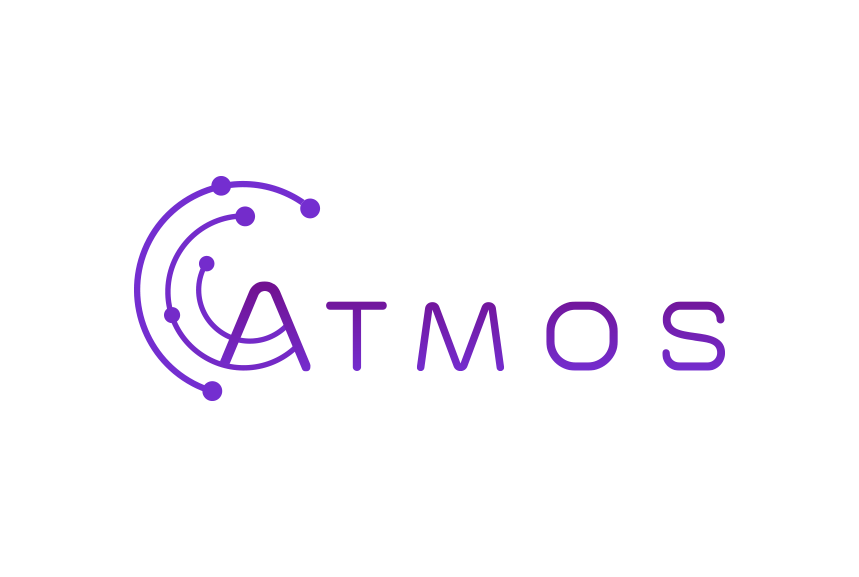Volg deze instructies op om je Exchange e-mal in te stellen in de standaard Mail app op je Android smartphone of tablet
- Open je app “Instellingen”
- Tik op “Accounts”
- Onderaan tik je op “Account toevoegen”
- Kies “Exchange”
- Vul je Microsoft 365 Exchange e-mailadres en wachtwoord in.
- Tik op “Microsoft Exchange Active Sync”. Android zal nu trachten je server instellingen op te halen.
- Lukt dat? Prima, je bent klaar.
- Lukt dat niet en krijg je de melding “Setup could not connect to server”? Kies dan voor de manuele configuratie:
- Vul in bij server: outlook.office365.com
- Vul in bij e-mailadres: je volledige e-mailadres
- Vul je wachtwoord in
- Klik op “Inloggen”
- Geef je account een naam en je bent klaar!