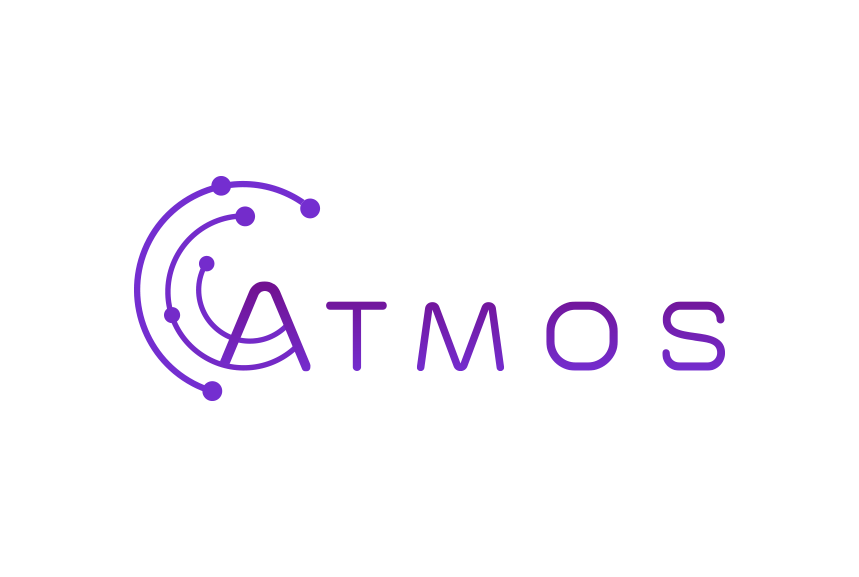- Open the Outlook app
- Enter your Microsoft 365 e-mail address and tap “Add Account”
- Enter your password and tap “Advanced Settings”
- In the following screen, enter the required information:
- Your full e-mail address should be filled in automatically
- In the “Password” field, repeat your strong password
- In the “Description” field, enter something that will help you clearly identify this account
- In the “Server” field, enter outlook.office365.com
- In the “Username” field, enter your full e-mail address
- Tap “Log in”
- 0 Utilisateurs l'ont trouvée utile