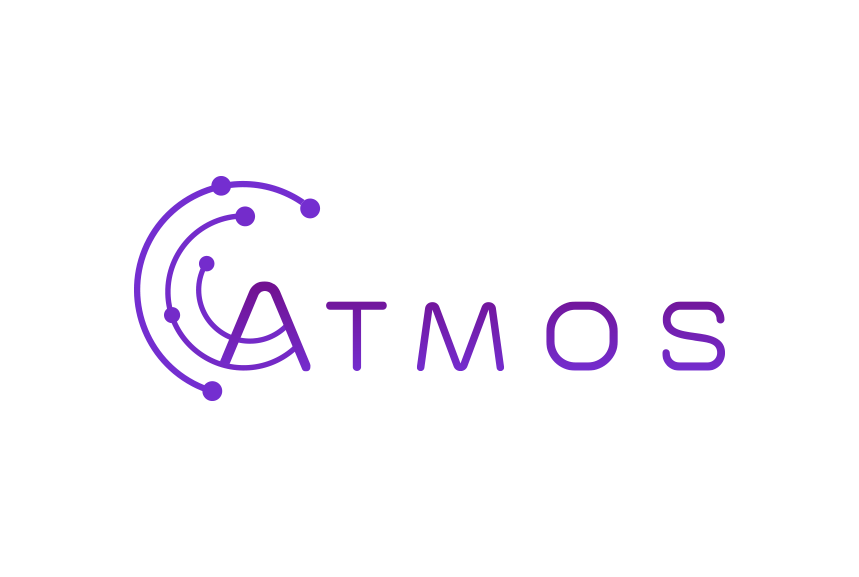Volg deze instructies om je Exchange e-mail in te stellen in de Outlook app op je iOS mobiele toestel (iPhone of iPad)
- Open de Outlook app
- Vul je Microsoft 365 mailadres in en tik op “Account toevoegen”
- Vul je Wachtwoord in en tik op “Geavanceerde instellingen”
- Vul in het volgende scherm in:
- Je volledig e-mailadres zou automatisch ingevuld moeten zijn
- Bij “Wachtwoord” herhaal je je sterk wachtwoord
- Bij “Beschrijving” vul je iets wat voor jou deze account duidelijk maakt
- Bij “Server” vul je in outlook.office365.com
- Bij “Gebruikersnaam” vul je je volledig e-mailadres in
- Tik op “Inloggen”