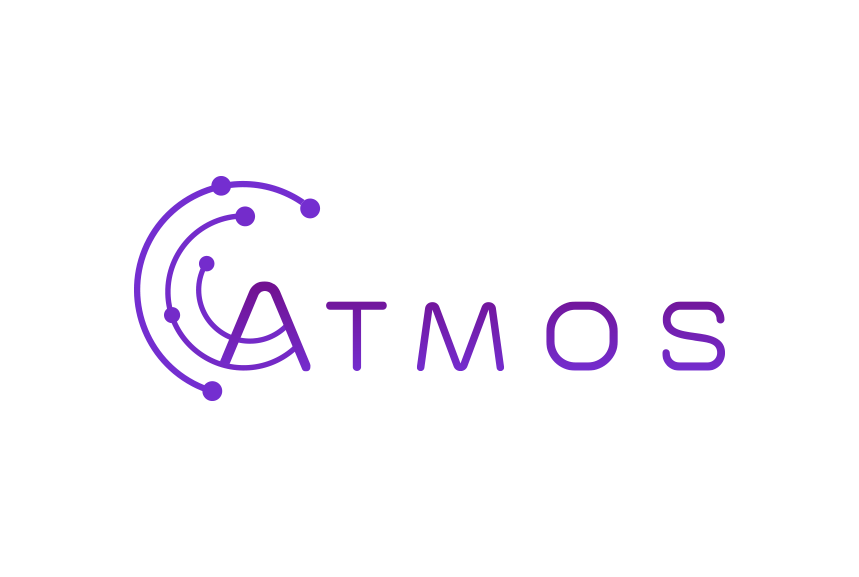Follow these instructions to set up your Microsoft 365 mailbox in the standard iOS Mail app
- Tap “Settings”
- Tap “Mail, Contacts, Calendars”
- Tap “Add Account”
- Select “Exchange”
- Enter your full Office 365 e-mail address and your password
- Tap “Next”
- Enter the required information:
- In the “Server” field: outlook.office365.com
- In the “User name” field: your full e-mail address ([email protected])
- In the “Password” field: the password for your account
- Tap “Next”
- Wait a moment until your information has been verified
- Select the services you want to synchronize with your iPhone or iPad
- Open the Mail app on your phone to view your new e-mail account.