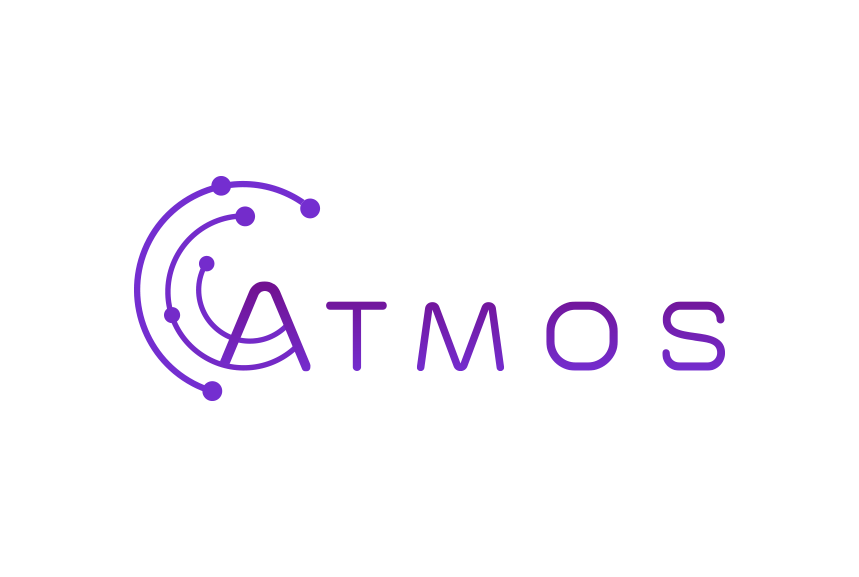Volg deze instructies om je Microsoft 365 mailbox in te stellen in de standaard iOS Mail app.
- Tik op “Instellingen”
- Tik op “Mail, Contacten, Agenda’s”
- Tik op “Account toevoegen”
- Selecteer” Exchange”
- Vul je volledige Office 365 e-mailadres in en je wachtwoord
- Tik op “Volgende”
- Vul in:
- Bij Server: outlook.office365.com
- Bij Gebruikersnaam: je volledige e-mailadres ([email protected])
- Bij wachtwoord: het wachtwoord voor je account
- Tik op “Volgende”
- Wacht even tot je gegevens geverifieerd zijn
- Selecteer de diensten die je wil synchroniseren met je iPhone of iPad
- Open de Mail app op je telefoon om je nieuwe mailaccount te bekijken.