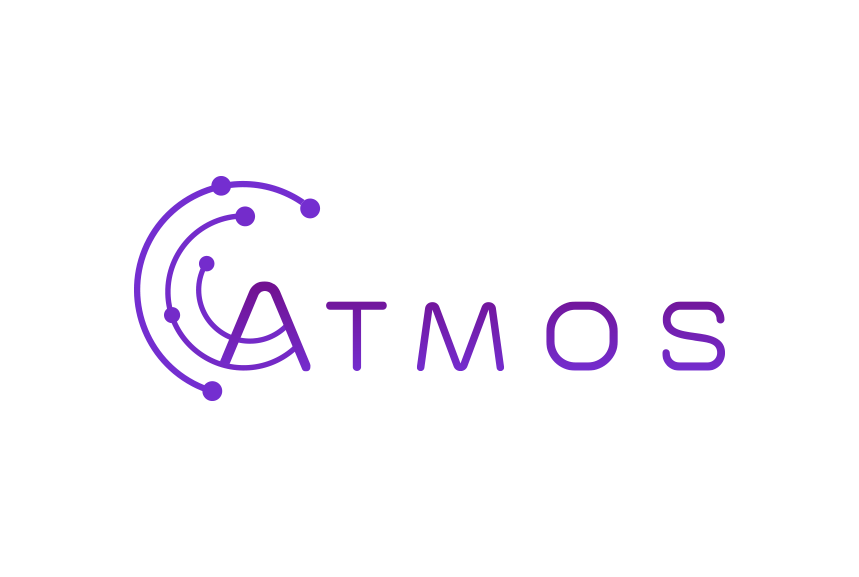Volg deze instructies om je Microsoft 365 mailbox in te stellen voor je Outlook app op je Windows laptop of desktop
- Open je Outlook app
- Ga naar “Bestand” >” Info” > “Accountgegevens”
- Klik op “+account toevoegen”
- Vul je gegevens in:
- Je naam: Vul je naam in zoals je hem wil zien verschijnen bij de ontvangers van je mails. Meestal je voornaam en achternaam.
- E-mailadres: Vul je e-mailadres in
- Wachtwoord: Vul je wachtwoord in
- Klik op “Geavanceerde opties ” > “ik wil mijn account handmatig instellen”
- Kies uit de verschillende opties “Exchange”
- Vul je wachtwoord in
- De boodschap verschijnt: “… Alles wordt voorbereid”. Wacht even.
- Als het goed is, is je account klaar