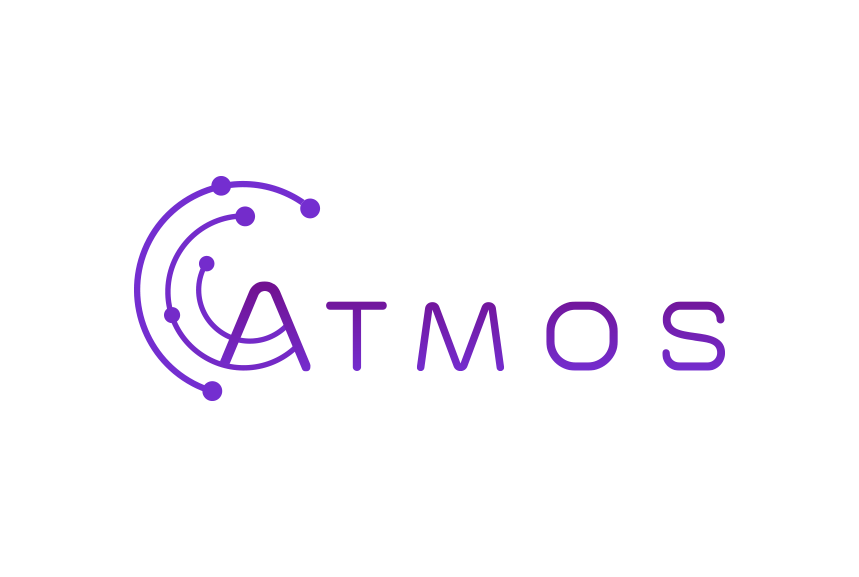Follow these instructions to set up your Microsoft 365 mailbox in the Outlook app for Android (smartphone or tablet)
- Open Apple Mail
- Go to “Mail” > “Preferences” at the top
- And then go to the “Accounts” tab
- Click the Plus sign at the bottom left of the screen and enter the required information:
- Your full name
- The full e-mail address of your Microsoft 365 account
- Your password for that account
- Click “Log in” to save the settings
- Check the applications that can be managed by the Mail app for you, and you are done!