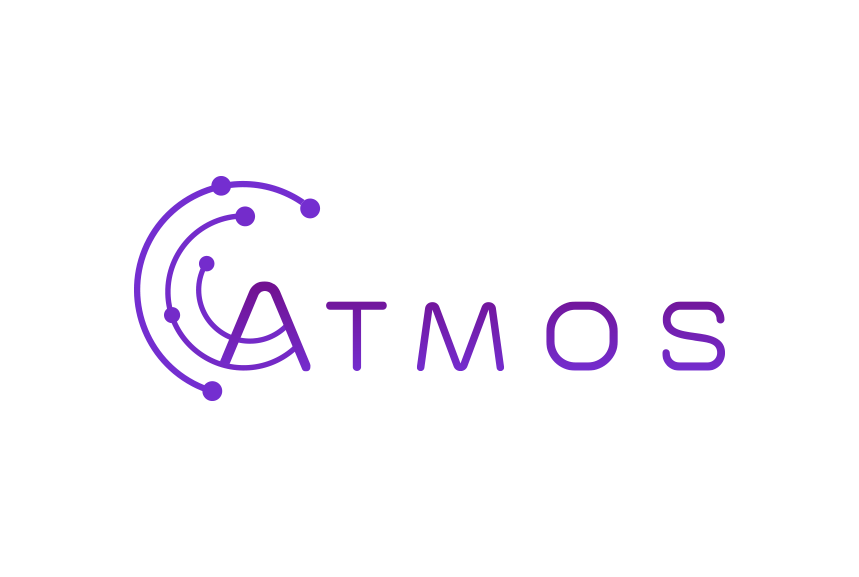- Open the Outlook app.
- Type in your Basic mail address and tap on “Add account”.
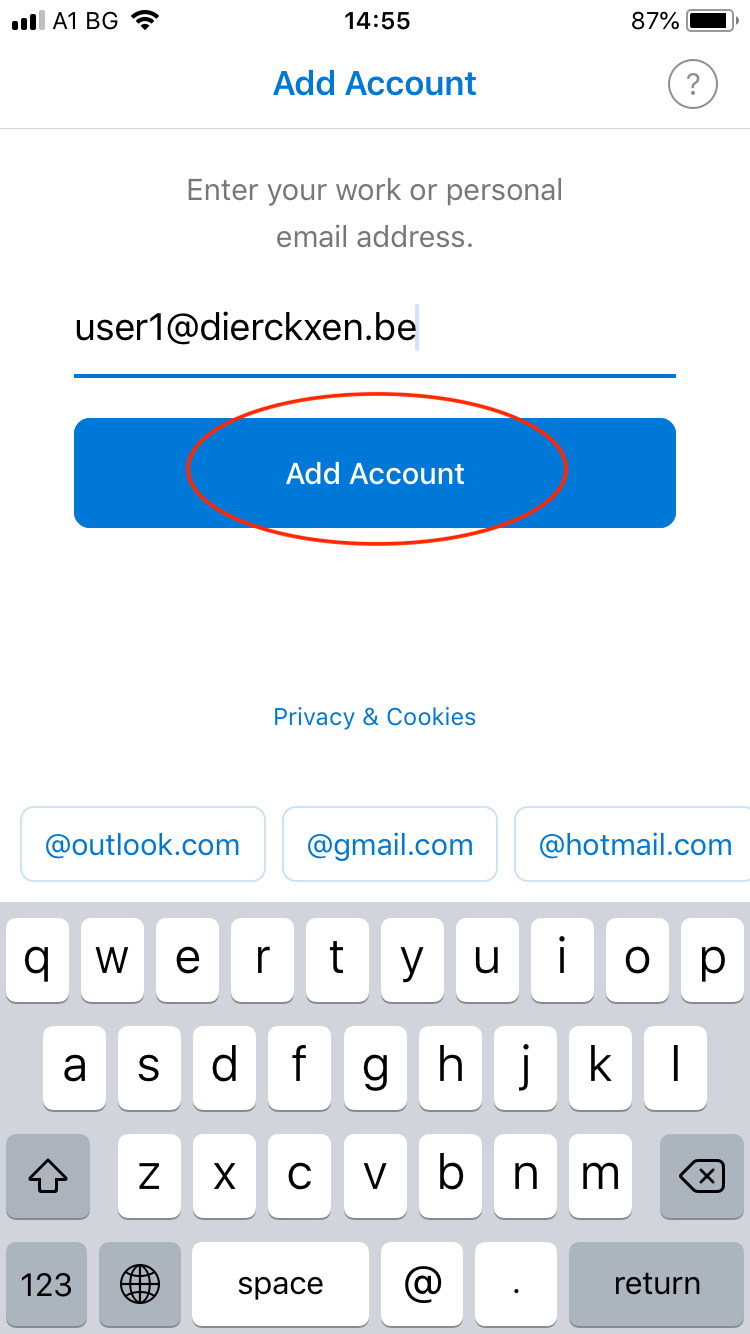
- On the top right corner, tap on “Not Exchange”.
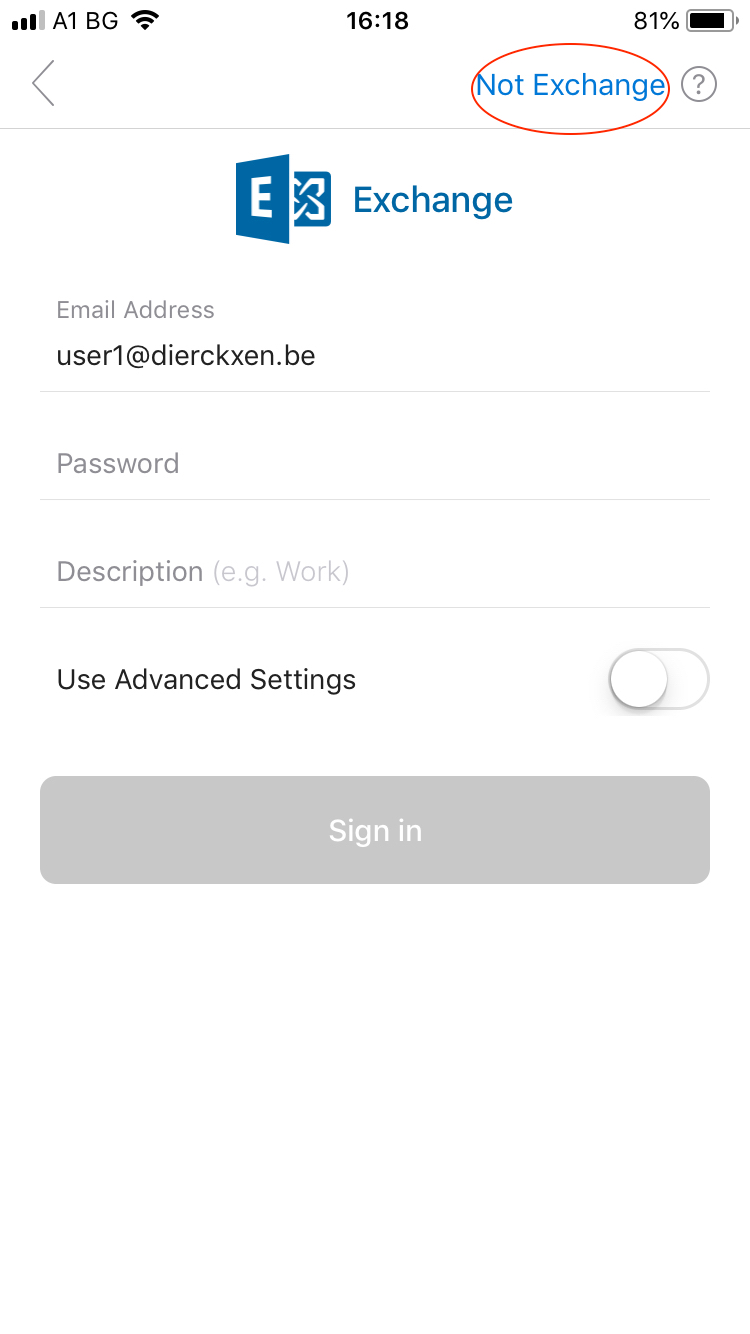
- Choose “Change Account Provider”.
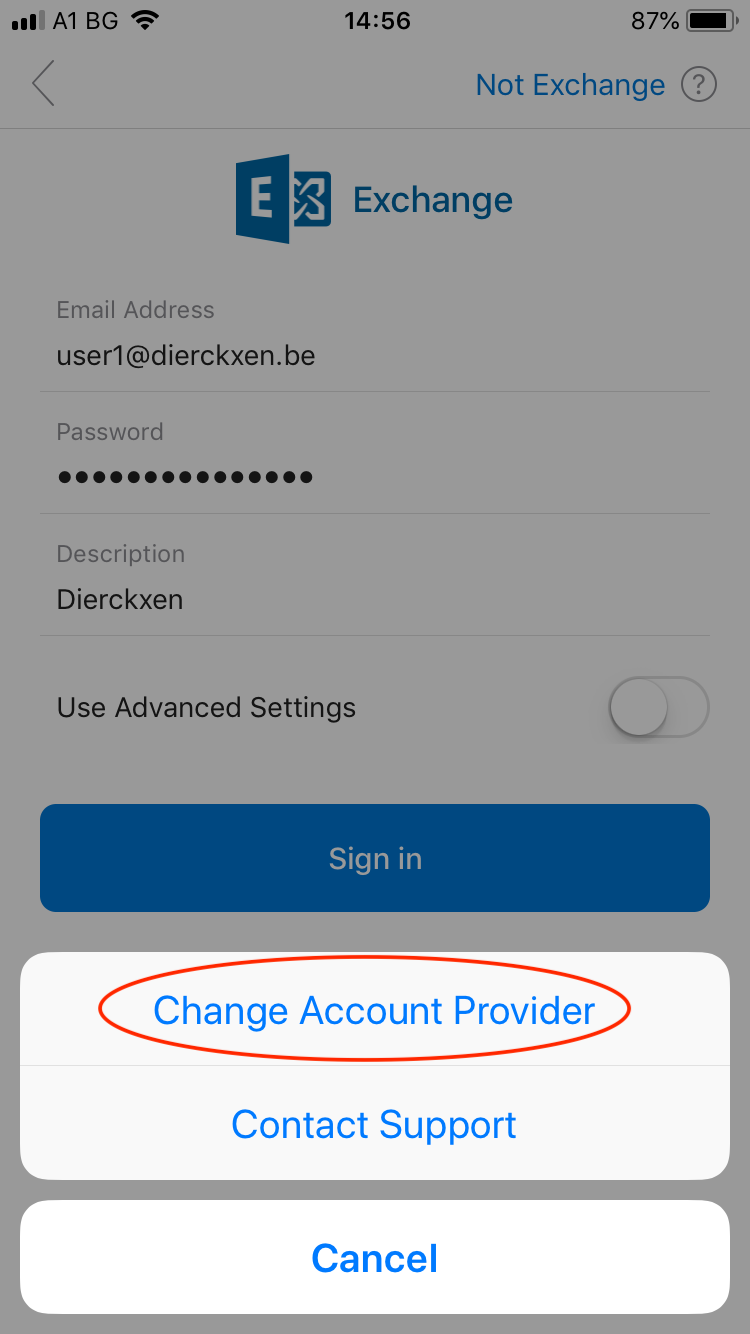
- Tap on “IMAP”.
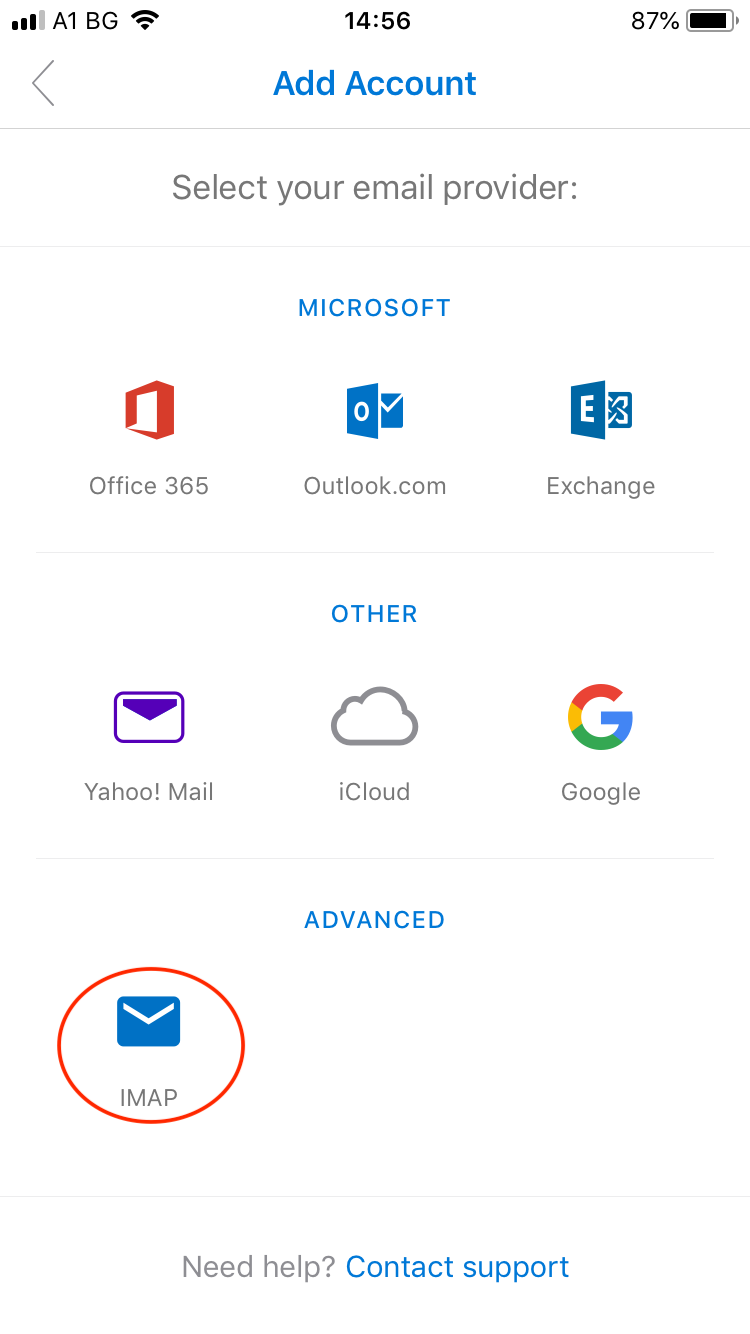
- Type in your password. For ‘Display name’ type in your full email address and for “Description”, enter something that you associate this mail account with. Then tap on “Use Advanced Settings”.
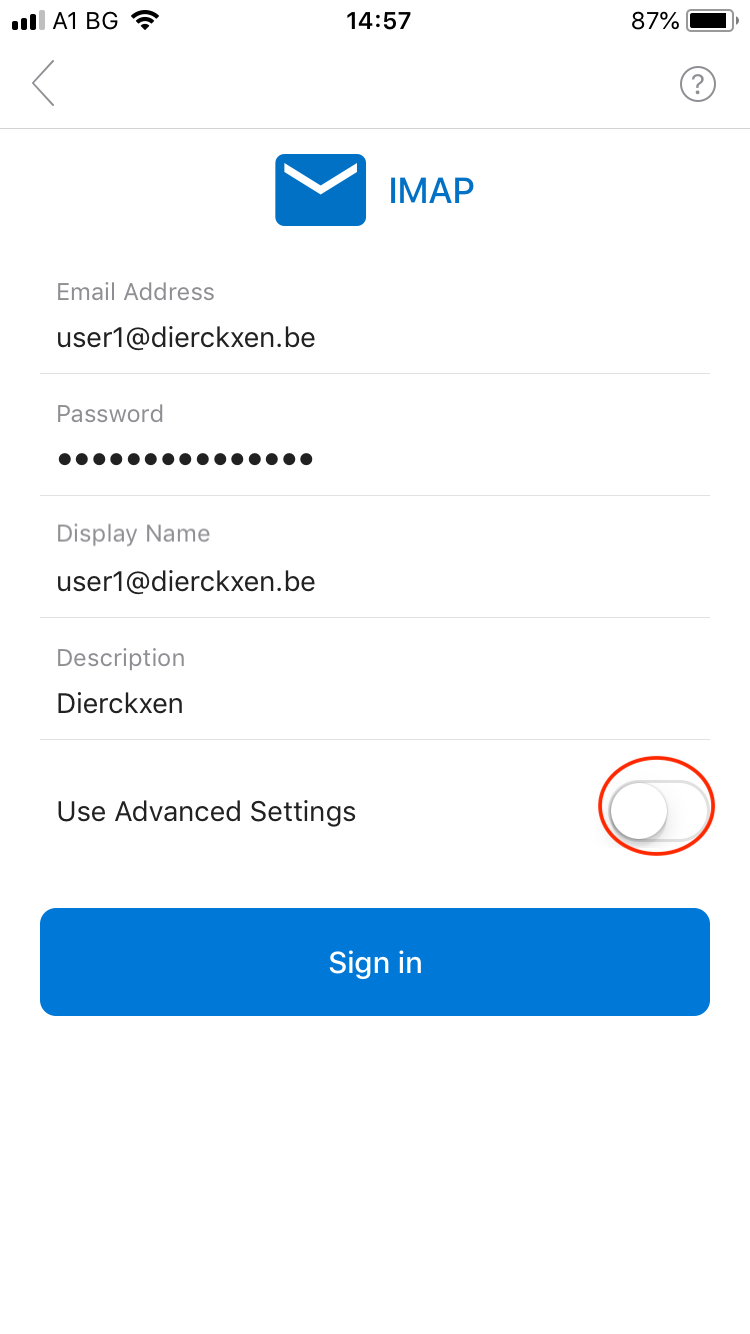
- Now type in the following settings:
- For IMAP Incoming Email Server:
mail.atmoshosting.com - For SMTP Outgoing Email Server:
mail.atmoshosting.com - Add your SMTP username and password. For the username enter your full email address.
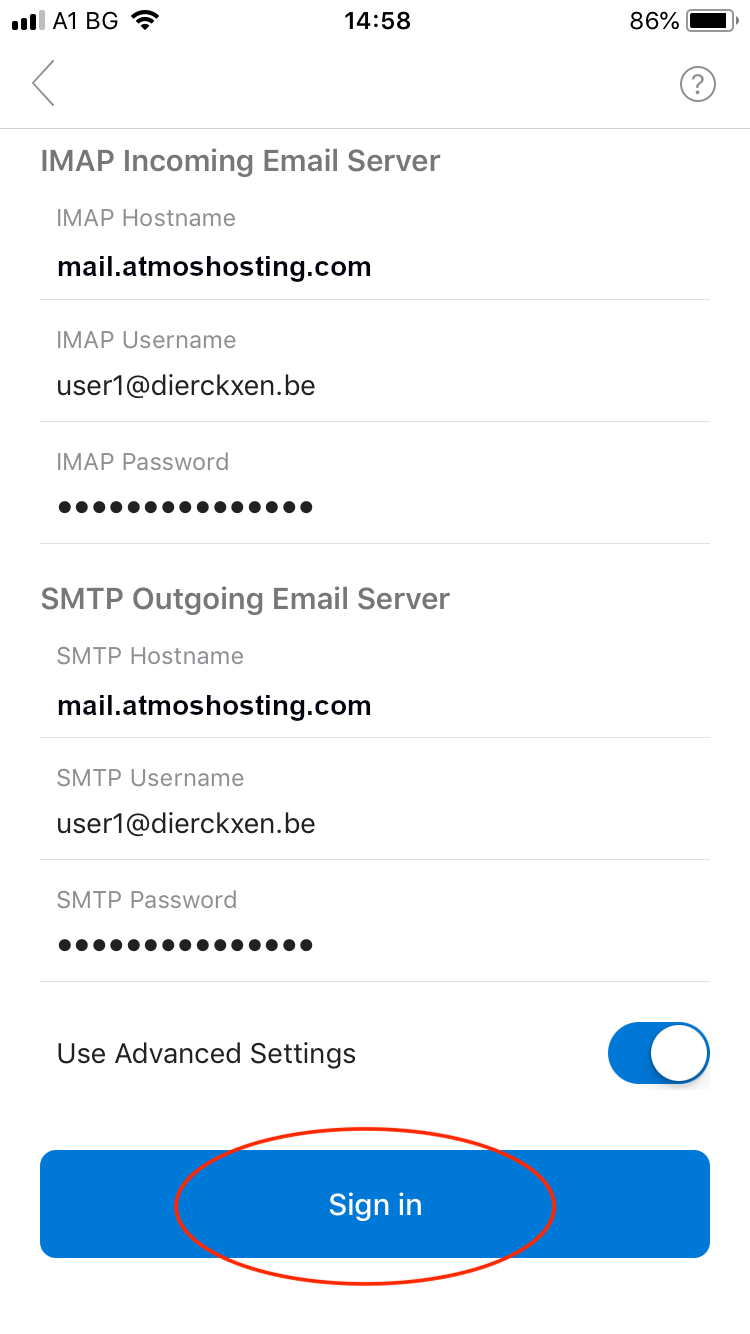
- For IMAP Incoming Email Server:
- On the next screen you will be given the option to set up another mail account. Tap on “Maybe Later” to finish setting up your current mail account.
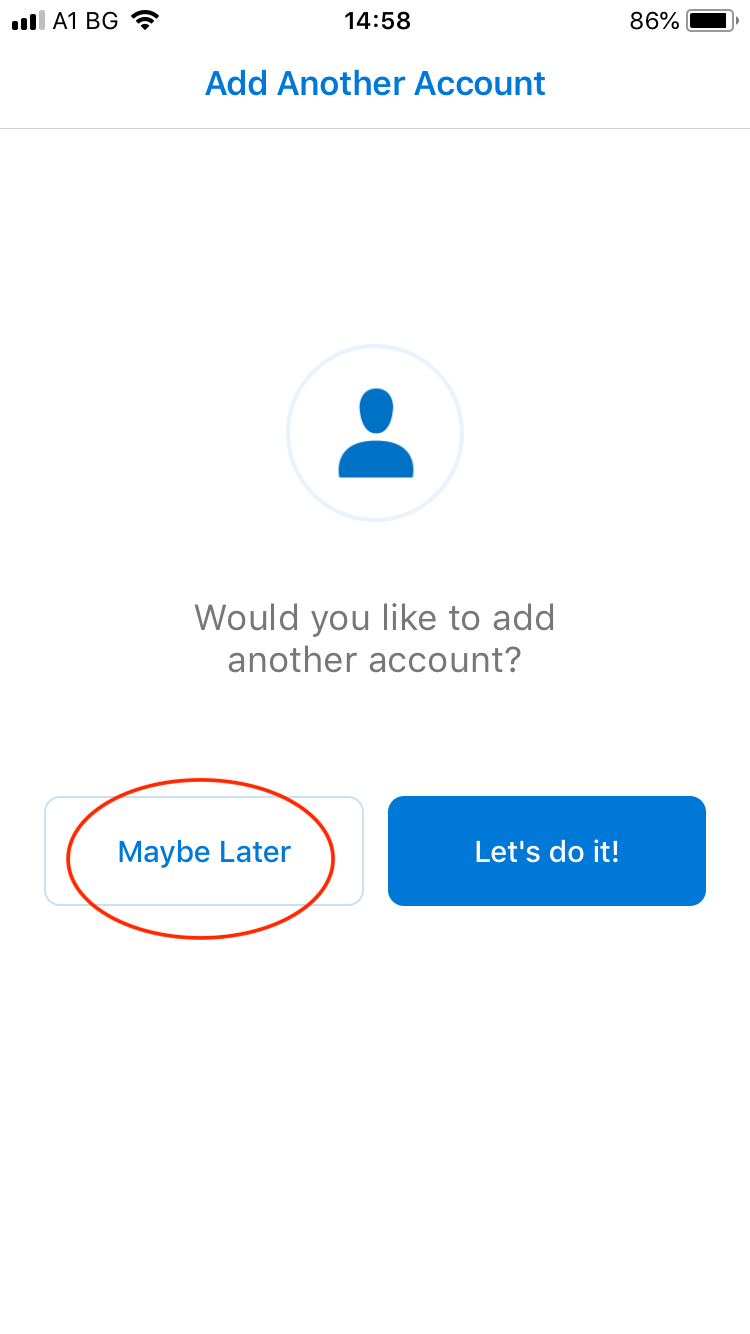
- Your Basic mail is now ready.
- 0 utilizatori au considerat informația utilă