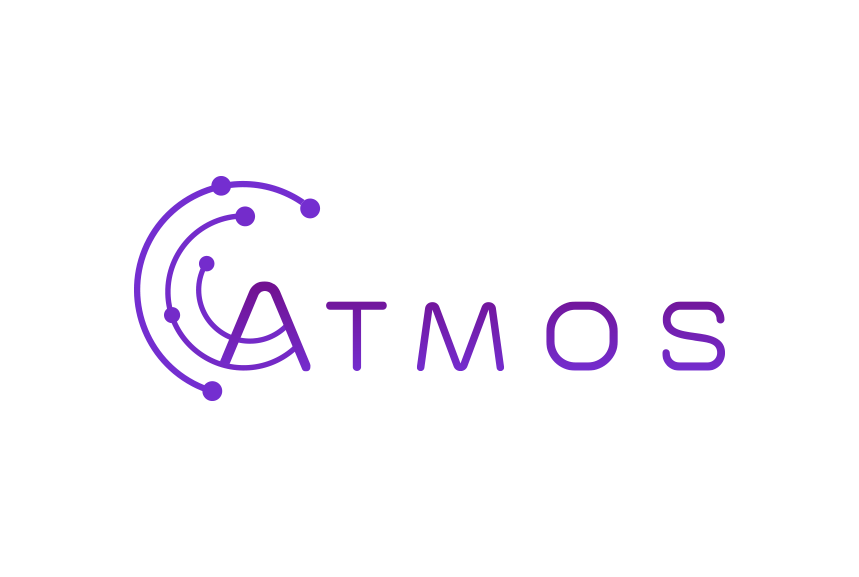To set up your control panel email account on Android, please follow the steps below:
- Open your Android mail client.
- Enter your email address and click on “Next”.
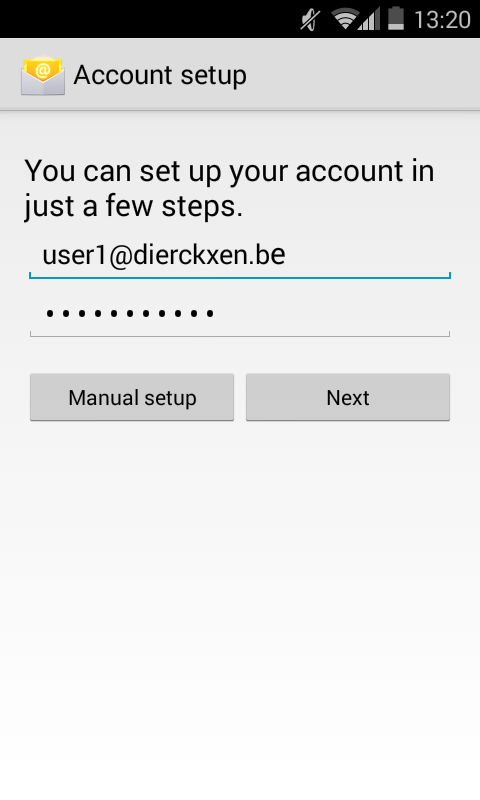
- Select the type of server you want to use to send your mails
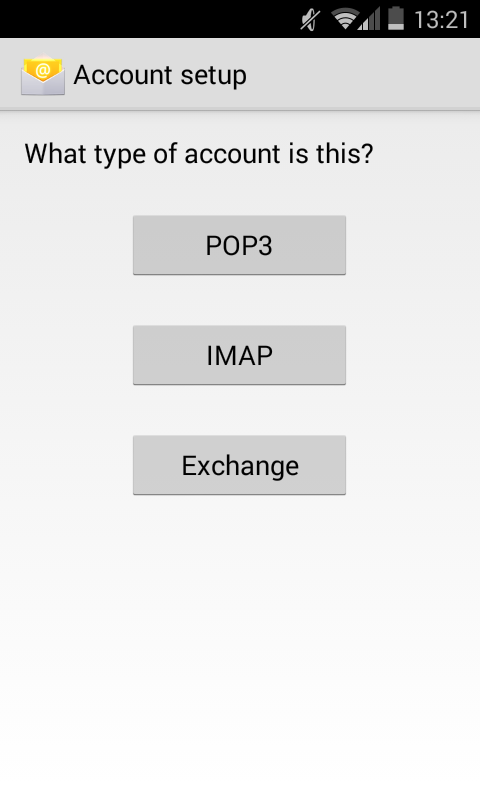
- For POP3 and IMAP the procedure is the same:
- Change the server and port to your POP3 / IMAP server and port number. Click on “Next”.
- IMAP:mail.atmoshosting.com (SSL port: 993)
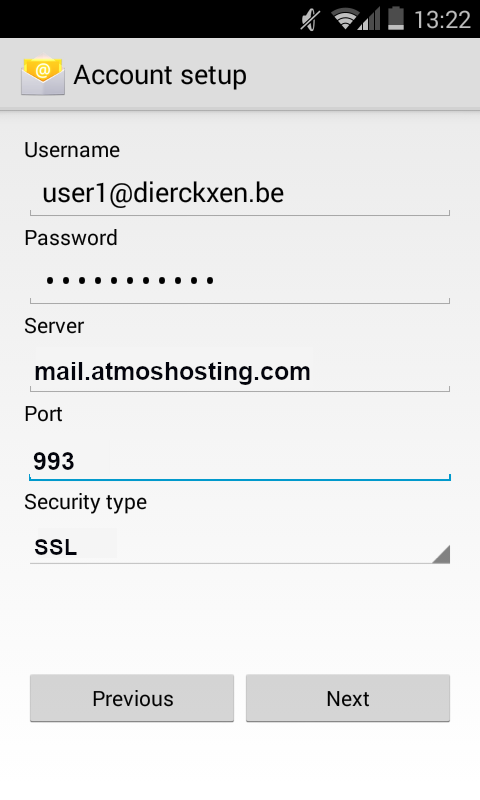
- Change the server and port to your SMTP server and port number. Click on “Next”.
- SMTP:mail.atmoshosting.com (SSL port: 465)
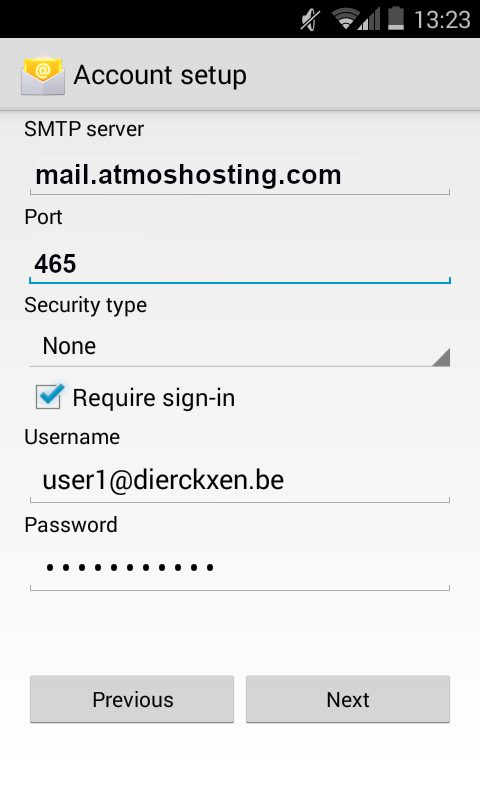
- Set the inbox checking frequency to your liking. Click on “Next”.
- Give your account a name and click on “Next”.
- Change the server and port to your POP3 / IMAP server and port number. Click on “Next”.