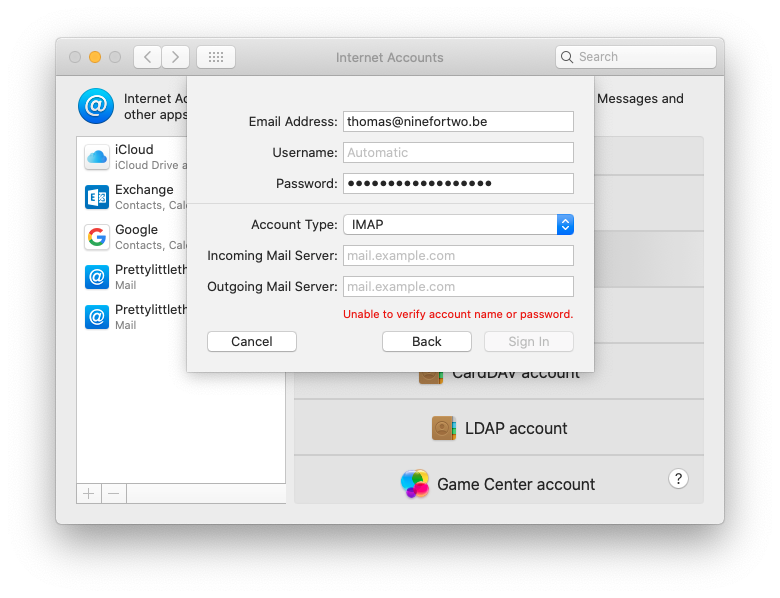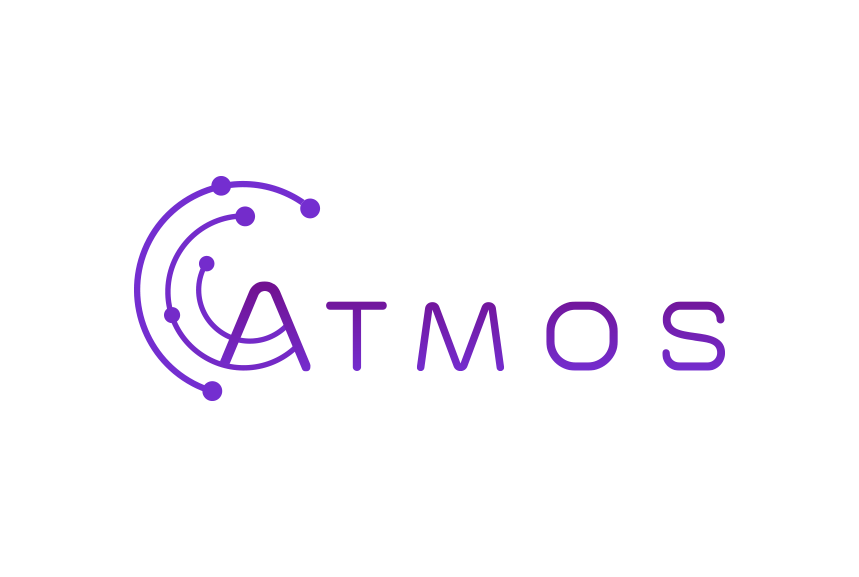Configure a Basic mailbox in Apple Mail
Manual configuration in Apple Mail
Follow these steps in Apple Mail:
- Via the navigation bar at the top you go to “Mail”> “Preferences”.
- Go to the “Account” tab and click on the plus sign at the bottom to add an account.
- Choose “Other Mail account” and continue.
- Enter your name, e-mail address and password and continue.
- Apple’s automatic check will fail, but that’s no problem (see image).
Choose IMAP in the drop-down menu and enter the missing information.Incoming e-mail server: mail.atmoshosting.com - for IMAP (recommended) Outgoing e-mail server: mail.atmoshosting.com
- Select the apps that you want to use with this e-mail account and complete the configuration.