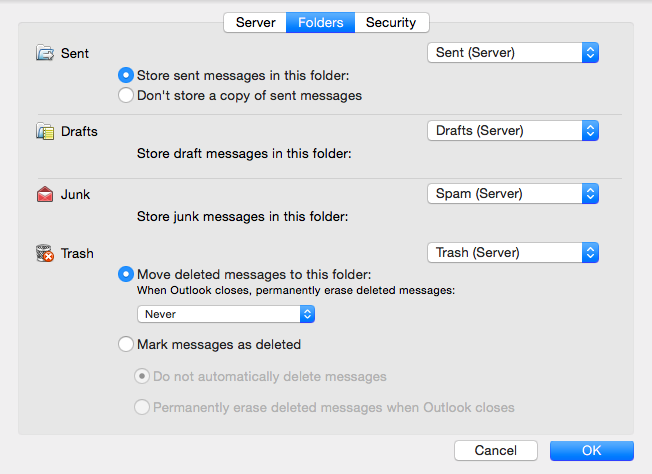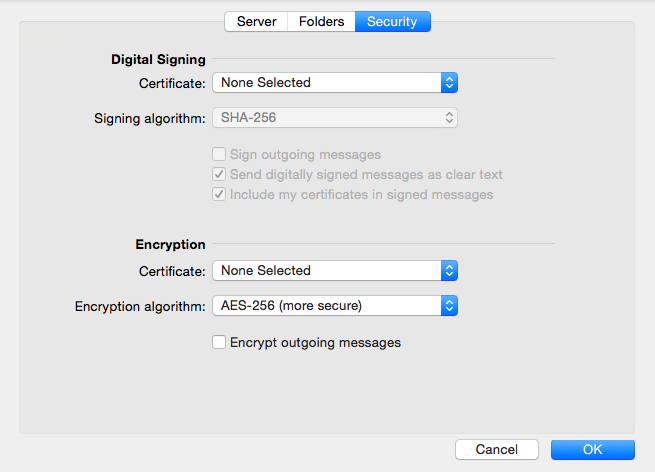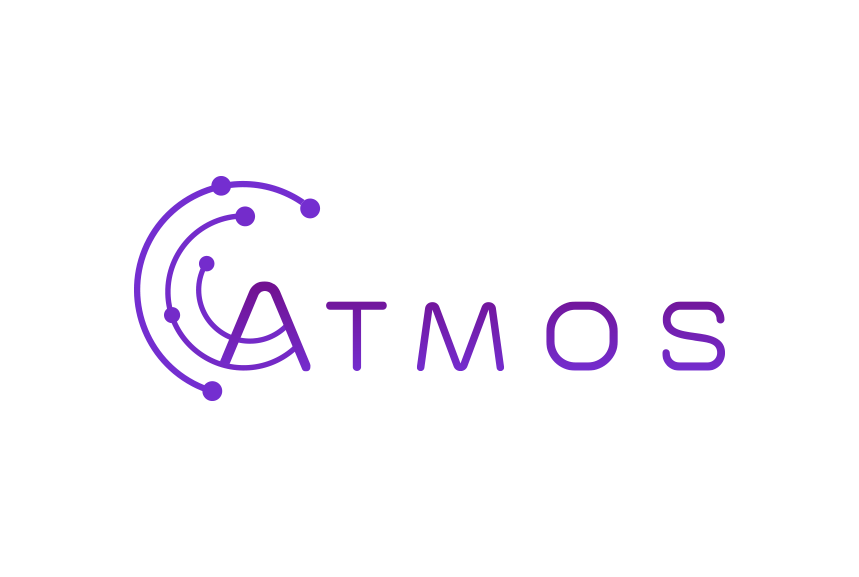Follow these steps in Outlook for Mac 2016:
- Go to “Accounts” via the “Extra” menu.
- Click on the plus sign at the bottom left to add an account.
- Enter your e-mail address and continue.
- Select “IMAP / POP” in the menu and continue.
- Choose IMAP or POP in the drop-down menu and enter the missing information. Check “Use SSL to connect” at the servers (see image).
Username: Enter your e-mail address Password: Enter your password Incoming e-mail server: For IMAP (recommended): mail.atmoshosting.com - Port 993 Outgoing e-mail server: mail.atmoshosting.com - Port 465
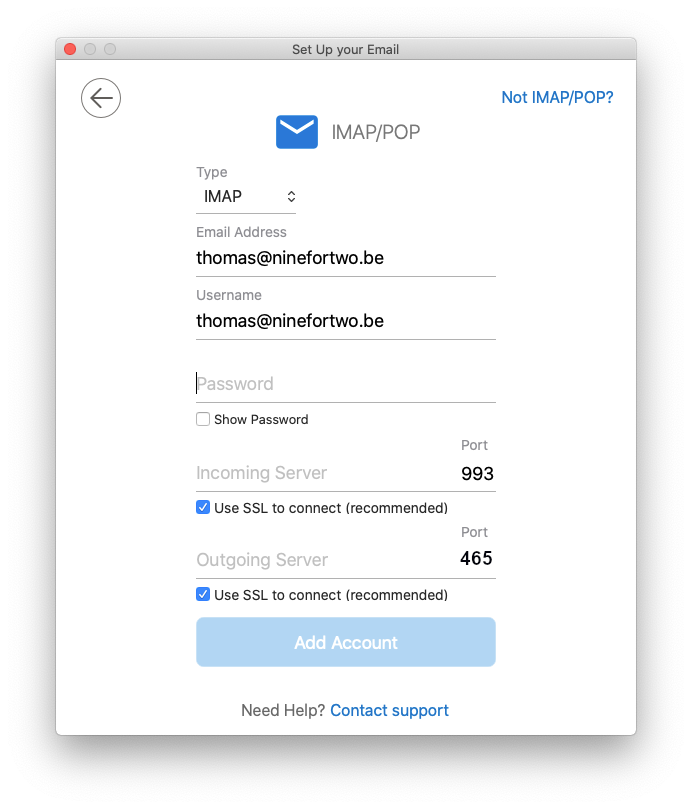
- Click on “Add account” to add your account.
- Click on “More options” at the bottom and make sure that “Use info Incoming Server” is checked under “Authentication”. Click on “Ok” to close the window.
- Optional: Click on “Advanced” for additional recommended settings (see screenshots).